Take a screen capture (print your screen)
- Get link
- X
- Other Apps
Take a screen capture (print your screen)
Sometimes it's easier to show someone what you're seeing on your computer screen instead of explaining it.
In Windows, one easy solution is the PrtScn key. When you press it, an image of your screen is copied to the
Clipboard. This is called a screen capture or screen shot.
To print the screen capture or send it to someone in an e‑mail, you'll first have to paste it into Paint or some other
image-editing program and save it.
To take a screen capture of the entire screen
-
Press PrtScn.
-
Open Paint by clicking the Start button
 , clicking All Programs,
, clicking All Programs,
-
clicking Accessories, and then clicking Paint.
-
In Paint, on the Home tab, in the Clipboard group, click Paste.
-
If you want to resize the image, on the Home tab, in the Image group,
-
click Resize, and enter a new percentage or pixel size.
-
Click the Paint button
 , and then click Save.
, and then click Save.
It's also possible to capture a specific active window when you press PrtScn.
To capture an active window
- Press PrtScn.
- Open Paint by clicking the Start button
, clicking All Programs,
- clicking Accessories, and then clicking Paint.
- In Paint, on the Home tab, in the Clipboard group, click Paste.
- If you want to resize the image, on the Home tab, in the Image group,
- click Resize, and enter a new percentage or pixel size.
- Click the Paint button
, and then click Save.
-
Press Alt+PrtScn.
-
Open Paint by clicking the Start button
 , clicking All Programs, clicking Accessories,
, clicking All Programs, clicking Accessories,
-
and then clicking Paint.
-
In Paint, on the Home tab, in the Clipboard group, click Paste.
-
If you want to resize the image, on the Home tab, in the Image group,
-
click Resize, and enter a new percentage or pixel size.
-
Click the Paint button
 , and then click Save.
, and then click Save.
- Press Alt+PrtScn.
- Open Paint by clicking the Start button
, clicking All Programs, clicking Accessories,
- and then clicking Paint.
- In Paint, on the Home tab, in the Clipboard group, click Paste.
- If you want to resize the image, on the Home tab, in the Image group,
- click Resize, and enter a new percentage or pixel size.
- Click the Paint button
, and then click Save.
- Get link
- X
- Other Apps

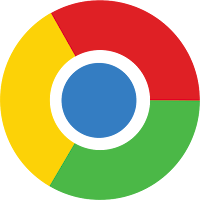
Comments
Post a Comment
Thanks For Comment
**EK INDIA HAPPYWALA**